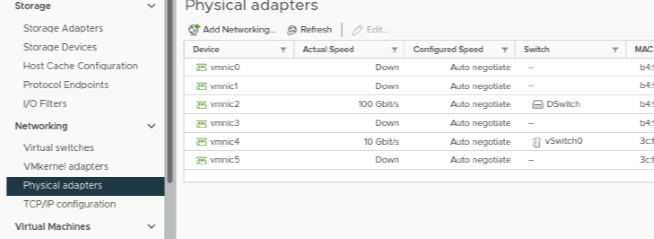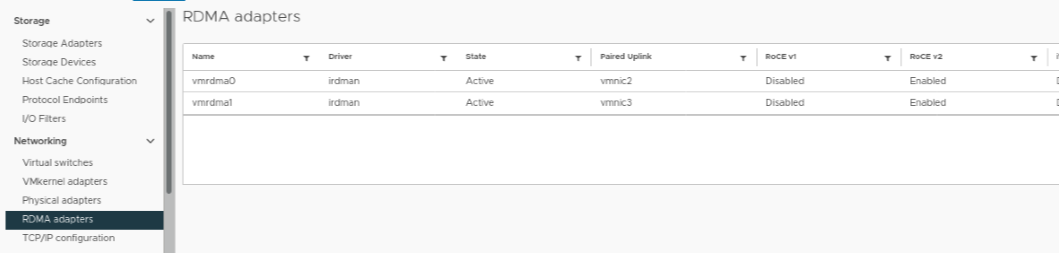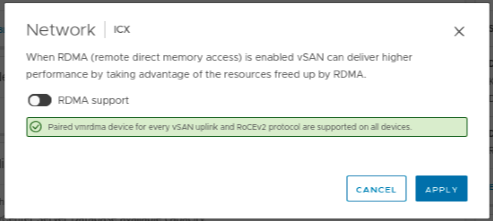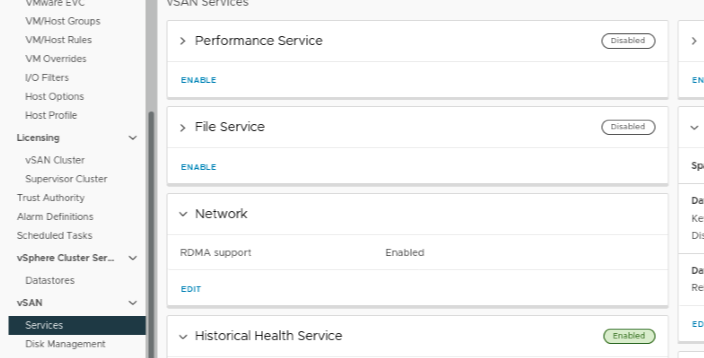Every day, new technological developments improve the speed and adaptability of information storage and processing in today’s modern world. The Application Device Queue (ADQ) is one such breakthrough that has the potential to completely replace older forms of Remote Direct Memory Access (RDMA).
What is Application Device Queue?
Understanding what ADQ is and how it functions is crucial before diving into the benefits. Application Device Queue is a cutting-edge technology that optimises the management of data traffic by creating separate queues for different programmes. ADQ allows for a more efficient distribution of network resources by individually adjusting the amount of traffic bandwidth allotted to each application.
ADQ vs RDMA
While RDMA has been widely adopted for its ability to facilitate OS-skipping data transfers between RAM and disc, it is not without flaws. Underutilization of network resources is a potential downside of RDMA, especially when less-demanding applications are given the same share of system resources as more demanding ones. This rigidity may cause delays and other performance issues in the system.
In contrast, ADQ offers several significant advantages:
- Optimized Resource Allocation: With ADQ, applications can use their own separate queues, which keeps them from interfering with one another and makes better use of available resources.
- Improved Performance: ADQ ensures that applications consistently provide high-quality performance by lowering contention and tail latency.
- Greater Flexibility and Scalability: With ADQ, you can better manage your network’s resources and adjust your apps to meet their specific needs, making your infrastructure more flexible and scalable.
ADQ and VMware vSAN
ADQ’s advantages could be used to boost VMware vSAN’s efficiency in a major way. VMware’s software-defined storage solution vSAN is highly suitable for adopting ADQ technology due to its centralization and simplification of storage.
Here are ways in which VMware vSAN could benefit from ADQ:
- Enhanced Performance: ADQ would allow vSAN to better manage network traffic, which in turn would improve application performance and end-user satisfaction.
- Greater Scalability: Because of ADQ, vSAN can scale without worrying about bottlenecks, making it more flexible in the face of fluctuating business demands.
- Improved System Reliability: ADQ can greatly improve vSAN system reliability by apportioning resources fairly and preventing applications from interfering with one another.
In conclusion, VMware vSAN could gain a revolutionary method for managing data traffic with the help of Application Device Queue technology, an improvement over RDMA. This not only offers better resource allocation, but also raises the bar for system performance and reliability in today’s rapidly developing technological sphere.